Which learning management systems are free to use?
TalentLMS is a free learning management system with a plethora of features that is consistently rated as one of the best LMSs on the market.
When you sign up for a free account, you can start building courses and adding users right away. When creating courses, you have the option of creating content directly in the platform or uploading existing PDFs, PowerPoints, audio, and video files. You can also try out some of the other features that have helped to make TalentLMS so popular. Try customizing your account with colors that complement your brand, or enable gamification to see how motivating it can be for training.
A Simple Yet Sophisticated Learning Management System
The platform's free version allows for up to 5 users and 10 courses. And there's no time limit; you can use it for as long as you want. If you have any questions about the platform, you can contact the customer support team at no cost.
Why is TalentLMS so inexpensive?
You only have to worry about the costs of developing it and maintaining the servers, both of which have massive economies of scale. That is why software like TalentLMS is so inexpensive. For example, our starter plan, which costs $59 per month for up to 40 users, works out to just over a dollar per user.
Is TalentLMS compatible with SCORM?
TalentLMS is a SCORM-compliant learning management system. Upload zip files from your preferred authoring tool, and you're ready to begin training in just a few clicks.
How do I add a course to my TalentLMS account?
To begin, log in as an Instructor and either create a new course or select an existing one to modify its content. Please keep in mind that only the Instructors assigned to the courses can create or edit content:
- Select Presentation, Document from the Add menu.
- Upload the file from your computer's desktop.
- Specify how the unit will be finished.
- Save the file.

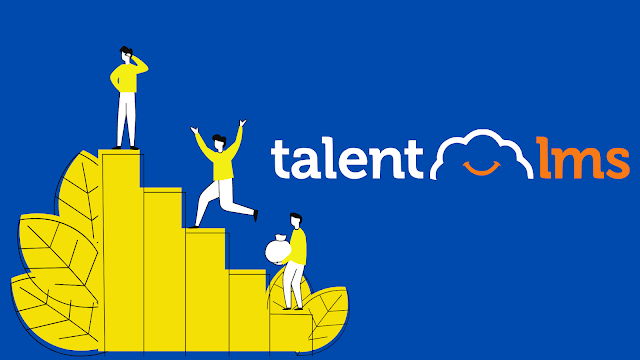
Comments